Page updated
Light Inspector Installation
To install the Viso Light Inspector software you must follow the link below to download the latest version:

Note: Please make sure no measurement devices are connected to the computer during software installation.
Top of page and first download tab
Under the first tab in the bottom of the page you can download the newest beta releases. Please be aware these releases can be unstable, and we recommend you use the latest final version available.
However, new beta versions come often as it is a way to make newly developed features available as soon as possible to Viso clients.
If you scroll further down, you can find and install all earlier releases of Light Inspector
SECOND download tab
Find the latest released version in the top of the page or under the second tab. Expect new releases to come quarterly.
THIRD download tab
Under the third tab you will find firmware versions.
PC Requirements
- The software is compatible with: Windows 7, 8, 10, and 11 (64 bit)
- System requirements minimum 8 GB RAM
- Internet connection is needed to make software updates, tracking options, automatic language updates etc., Viso news etc.
- Microsoft Word (or after version 7.15: Open Office) is needed to customize PDF reports
INSTALLATION
To install, run the .msi file from the file that you have downloaded to your “Downloads” folder and follow the installation instructions.
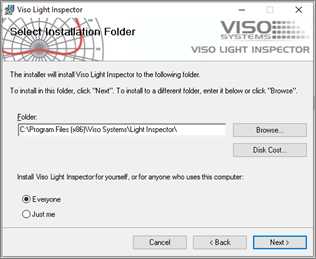
USB drivers are automatically installed.
Your measurements are not lost when installing newer versions or uninstalling. All measurements will always remain in your document folder (default C:Users”Your Name”DocumentsViso SystemsLight Inspector).
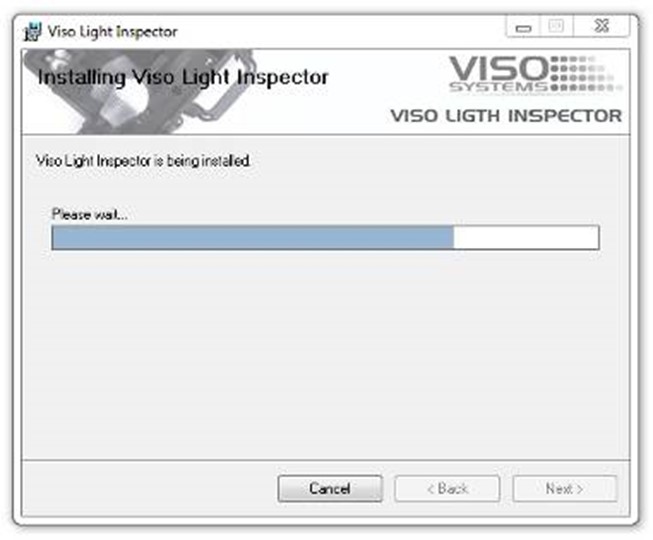
Click “Finish” and run the software from the link on your desktop.
Important
Don’t run any high resource demanding applications doing a measurement!
It is very important that the computer used with any of Viso Systems goniometers is not used for any high demanding tasks while measuring. This can lead to parts of the measurement being lost and will result in inaccurate measurements.
Radio waves precautions
It is recommended not to have a transmitter of radio waves or other EMC powerful sources close to a working LabSpion/LightSpion/BaseSpion. Hence, it is advisable to keep your smartphones and other electronic devices away from the system as they can interfere with the spectrometer and disturb the final results.
Measuring conditions
Adhere to the physical measuring conditions detailed in Viso manual “ Guidelines – building a lighting laboratory”

