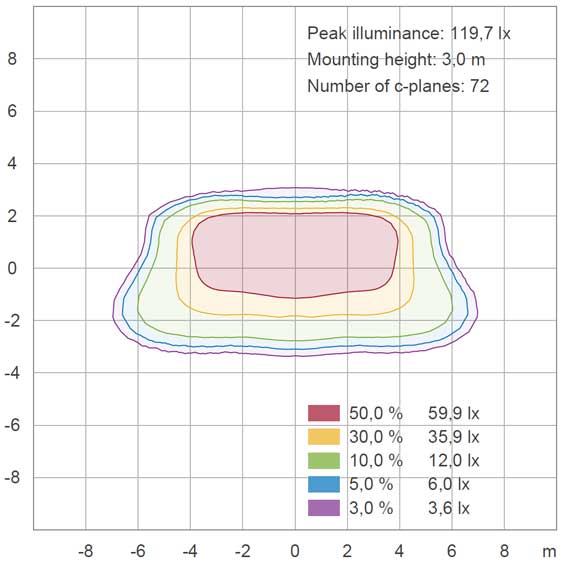Over the last couple of years, a lot of improvements and new features (keywords and graphics) have been added to the PDF toolbox. With the latest revision, we have also added new iso-candela and iso-lux graphics that are more accurate and have attractive designs.
Your old reports will still work – but we would like to encourage you to implement the new graphics in your own templates.
New iso-lux and iso-candela graphics
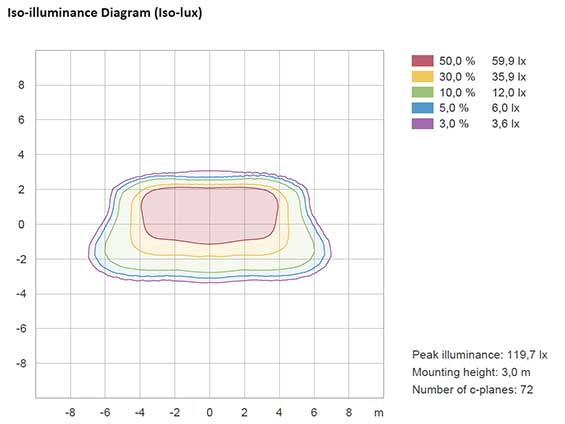
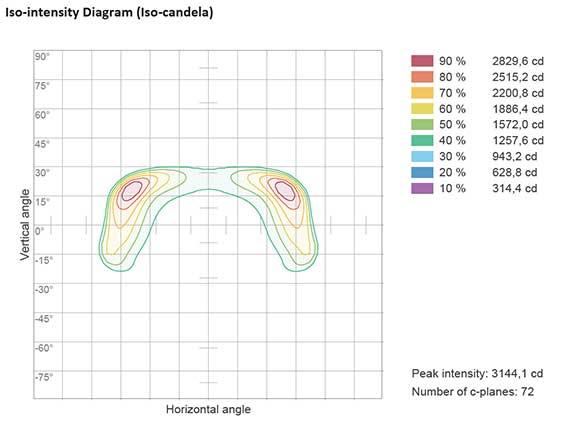
Here are the new iso-illuminance (isolux) and iso-intensity (iso-candela) plots. They have improved accuracy, more intuitive color indicators and a built-in legend.
We would also like to draw your attention to some means of adapting the graphics to your own needs: In MS Word, by right-clicking the graphics, you can access the Alt-Text functionality. By adding special keywords, you can change the diagrams in terms of e.g. orientation, mounting height, and axis dimensions. Find the relevant keywords in the left-hand side of the Template Toolbox when clicking the relevant graphics.
New flicker IEEE 1789 plot
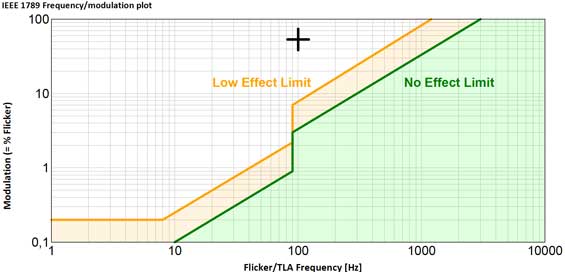
The traditional IEEE 1789 graphic showing flicker hazard is still widely used. Therefore, the chart is now a standard graphical element in the PDF toolbox.
In Europe, the use of IEEE 1789 principles has been superseeded by Ecodesign PstLM and SVM requirements
Advanced report templates – plug-ins ready to download
In this page you can download Viso plugins for the Light Inspector software. The plug-ins are PDF standard templates that cover different reporting topics – as e.g., Indoor Ligting Design, TLA/flicker, or Circadian Lighting.
The contents of the plug-ins can be copy-pasted into your own existing PDF templates. Or you may combine contents of several plug-ins into your own new custom PDF template.
Download instructions
- Press the download button for the template you need
- Once the template is downloaded, go to your “Download” folder and double-click on the file
- Now, the template will automatically be added to your templates collection in your dedicated measurements folder (usually C:Users’YourUserName’DocumentsViso SystemsLight Inspector).
- The template is now available as a PDF template in the PDF report generator in the Light Inspector software.
Customizing the templates
You may also change all templates for your own purposes. The templates are all .rtf (rich text format) files that can be altered in MS Word. The templates are organised as sections that you may use separately or collect into your own master templates:
- Open the Main template (contains overall measurement conditions and results)
- Open the template with contents that you want to add. Press Ctrl+A, then Ctrl+C. Now, all contents are copied to your clipboard
- Revert to the Main template. Press Crtl+End, then Ctrl+V. Now the full contents of the other template have been added
- Save template under a new name in your standard measurements folder (format: .rtf file).